SUPPORT
Related Articles
How to Create a Podcast?
How to Update Podcast Info?
How to Select Podcast Categories?
How to Create an Episode?
How to Update Episode Info?
How to Upload an Episode Media File?
How to Publish a Podcast or Episode?
How to Import a Podcast Using RSS Feed?
How to Claim Podcast Ownership?
How to Upload a Cover Image for a Podcast or Episode?
Each podcast and episode can have its own cover image. The process is the same for both and very straightforward.
Steps
- Go to the detail page of the relevant podcast or episode.
- At the top of the page, you’ll see a cover image section (or a placeholder if no image is uploaded yet).
- Click the camera icon located in the bottom-right corner of the image area.
- In the pop-up window:
- Either select a file manually or
- Drag and drop an image file to prepare it for upload.
- Click the Upload button to start the upload process.
- Once the upload is complete, your new cover image will be visible on the page.
Image Requirements
- Dimensions: Minimum 1600x1600 pixels, must be square
- Formats: PNG preferred; JPEG also supported
- Maximum File Size: 5 MB
Following these specifications ensures your image looks great across all platforms.
Last Updated: 7/17/2025